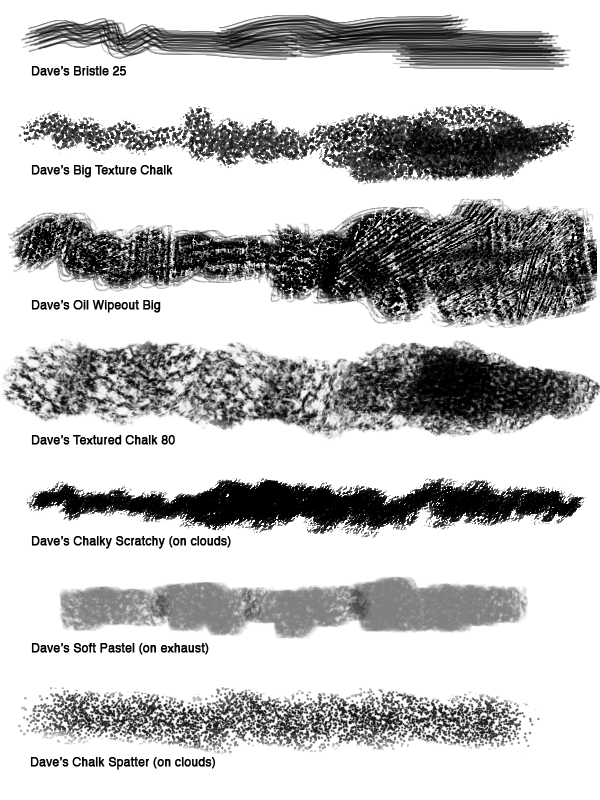I was recently asked by my high school to write an essay for their "Four Columns" publication. I chose to focus on an unfortunate incident that occurred during my college application process.
I
remember sitting in Spanish class the fall of my senior year at EHS. My mind
started to drift away from irregular Spanish verbs as I daydreamed about being
in art school the following year. I had recently sent in my application
portfolio to the Rhode Island School of Design (RISD). The school required
twenty slides of my work, plus three original pencil drawings: shoes, a
bicycle, and a subject of my own choosing. The drawings had to be done in
pencil on a 16 by 20 inch sheet of paper, and then folded twice. RISD provided
the envelope that all the materials had to fit in. I spent a lot of time on
those drawings, trying to get the details and shading just right. It was going
to be so much fun to draw and paint all day in art school …
The class
bell rang me back to reality. I gathered my books and went downstairs to check
my mailbox. Waiting for me was a postcard. The return address indicated that it
was from UPS. I flipped over the card and saw a long checklist. The top entry read
“Your package was slightly damaged in transit but was delivered to the
addressee.” I scanned down the list, which got progressively more tragic. It
ended with “Your package was completely destroyed in the shipping process.”
That last one had a check next to it, and the address for the RISD admissions
office was written at the bottom of the card. It hit me: All those slides were
destroyed, but worse, so were the original drawings. The application deadline
had passed. I was devastated.
I showed
the postcard to my art teacher, Mr. Lisanick (Mr. L), who calmed me down and
said that he would call UPS to get more information. He talked to a UPS
representative and was told that the envelope had gotten snagged and shredded
by their conveyor belt. All that was left was a scrap of paper that had the
addresses written on them, so at least UPS was able to let me know what
happened. Mr. L then called RISD and got a two-week extension for my
application. I was too upset the first day to get started on the drawings, but
the next day I went to Mr. L’s class and got to work rendering that pair of old
shoes. Mr. L gave me a lot of encouragement and helped me through that dark
time.
My
drawings were better the second time around, and I was accepted to RISD. Later,
when I went to RISD for a tour, the admissions person read my name and said,
“Aren’t you the one who had your admissions portfolio destroyed by UPS?”
Everyone in the room gasped and looked at me. At least the episode made my
application stick out from all the others.
I majored
in illustration at RISD, and the experience was everything that I hoped it would
be. I started doing freelance illustration for magazines and newspapers right
out of school, but I also had plenty of art-related jobs along the way:
designing t-shirts for a screen printer, doing educational illustration at a
major publishing house, working for a graphic design firm in New York City,
teaching college-level art in Chicago.
Ten years
after graduating from RISD, I earned my master’s degree in illustration from
the School of Visual Arts (SVA) in Manhattan. I used the time at grad school to
refocus my portfolio on narrative work. When I graduated from SVA I had a
portfolio of work geared toward children’s books, and I started to get work
right away illustrating for educational publishers. I have illustrated close to
twenty books—mostly educational readers—but also chapter books and an
interactive storybook app that I also wrote.
I
recently illustrated the picture book Dozer’s Run for Sleeping Bear Press. The story,
written by Debbie Levy, is a true tale about Dozer, a dog who slips out of his
yard, spontaneously joins a half marathon, and ends up running about the last
eight miles. The annual race is a fund-raiser for the Greenebaum Cancer Center
(part of the University of Maryland), and, when the press reported the story
about Dozer’s joining the race, people from all over the world donated money on
his behalf. Dozer ended up raising more money than any of the humans. I’ve
become known for illustrating animal stories, and this was a fun one to work
on.
In grad
school we had a required writing class. After a few weeks of writing
assignments, the teacher held meetings with individual students. At my meeting,
the teacher said, “You write really well. Where did you go to college?”
“I went
to RISD, but I placed out of English, so I didn’t do much writing in college.
But my high school had a great English department, and that’s where I learned
to write,” I replied. And that’s the direction that I’m going in next. I have
written a couple of chapter books and picture books. I plan to hone those manuscripts
and contact literary agents soon, and I’ll be sure to let the EHS community
know what happens.