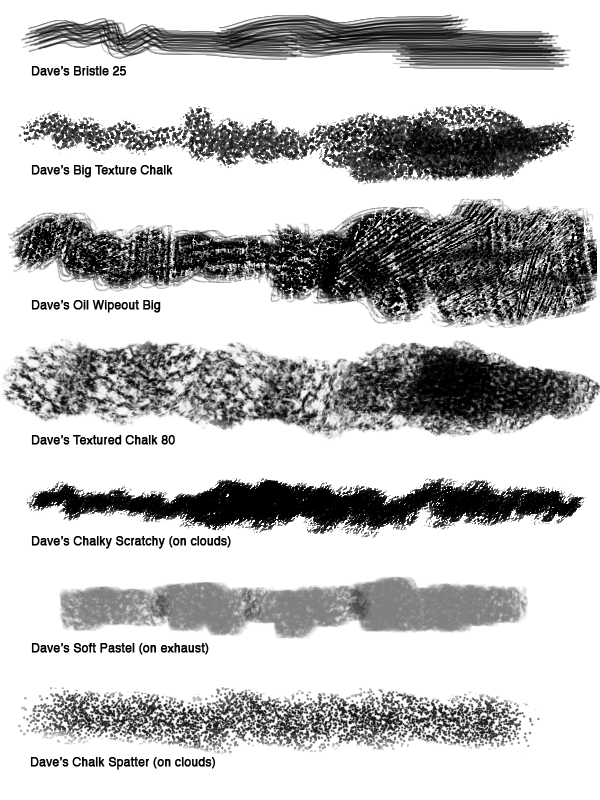Here's today's Inktober post. It's about the time in third grade when I got into trouble for drawing on the back of my test. The blank white page was just begging me to draw a knight battling a monster on it!
Monday, October 6, 2014
Saturday, October 4, 2014
Friday, October 3, 2014
Inktober: Day 3
Thursday, October 2, 2014
Inktober: Day 2
Wednesday, October 1, 2014
Inktober: Day 1
I plan on participating in Inktober, which is doing one ink drawing a day through October, mainly for practice. Here's the first one. I think the subsequent ones will be less involved ...
For more info about Inktober, check out Jake Parker's explanation (he's the dude who started it).
 |
| Brush, Higgins Black Magic Ink, Pro White, blue pencil underdrawing. Click to enlarge. |
For more info about Inktober, check out Jake Parker's explanation (he's the dude who started it).
Tuesday, September 30, 2014
"Walrus" Process
Earlier this year I illustrated an educational reading book called Where's the Walrus? I did the final drawings in ink on cold press watercolor paper, and then painted them in watercolors. I scanned the painting, adjusted the scan in Photoshop, and digitally added more contrast and detail.
Here's the final image:
Here's the painting before most of the digital manipulation:
I like to leave my raw scan on its own Layer and use Adjustment Layers (and Layer Masks to target the changes) to optimize the scan. To increase the shadows, I created a new Layer, set the Blending Mode to Multiply, and painted with a cool gray. I usually use a basic Spatter Brush for shadow areas. To lighten some areas, I painted on a Layer with the Blending Mode set to Lighten. You can also use Screen, if that gives you better results (try both to see). You also may want to lower the Layer Opacity to soften the effect. The final step is painting in highlights on a Normal (opaque) Layer with a textured Brush.
I used to touch up watercolor paintings with Stabilo CarbOthello pastel pencils and Rembrandt soft pastels, and that was the look that I was going for with this project. I did almost all of my digital retouching with just one custom Brush (Dave's Big Texture Chalk). The Brush did a good job of mimicking pastels on textured watercolor paper.
Here's the final image:
 |
| This is the final version. You can see that I increased the contrast and added details (mainly on the walrus). Click to enlarge. |
Here's the painting before most of the digital manipulation:
 |
| The scan with some color correction. Click to enlarge. |
I like to leave my raw scan on its own Layer and use Adjustment Layers (and Layer Masks to target the changes) to optimize the scan. To increase the shadows, I created a new Layer, set the Blending Mode to Multiply, and painted with a cool gray. I usually use a basic Spatter Brush for shadow areas. To lighten some areas, I painted on a Layer with the Blending Mode set to Lighten. You can also use Screen, if that gives you better results (try both to see). You also may want to lower the Layer Opacity to soften the effect. The final step is painting in highlights on a Normal (opaque) Layer with a textured Brush.
 |
| Here's my Layer set-up. I like to leave the scan on its own Layer and make my adjustments on their own Layers. |
 |
| Here's a detail. Click to enlarge. |
I used to touch up watercolor paintings with Stabilo CarbOthello pastel pencils and Rembrandt soft pastels, and that was the look that I was going for with this project. I did almost all of my digital retouching with just one custom Brush (Dave's Big Texture Chalk). The Brush did a good job of mimicking pastels on textured watercolor paper.
 |
| I created the Brush so that the texture gets bigger as the size of the Brush increases. Please see the right sidebar for more info on my Brush Collections. |
Labels:
David Opie,
Photoshop,
Photoshop Brushes,
Photoshop tips
Tuesday, September 9, 2014
"Tiny Tug" Process
I did this illustration for an educational client earlier this year. There were ten illustrations in all.
I started with an ink drawing on paper. I scanned in "Black & White" mode to clean it up. Many of the elements were going to be animated, so I couldn't render the reflections in the water.
 |
| The ink drawing. Click any illustration to embiggen. |
 |
| I blocked in the sky on its own Layer. The line work is on a Layer with the Blending Mode set to Multiply. |
 |
| For the water, I painted a big swatch with watercolors, scanned it, and adjusted it for each of the ten illustrations in this book. Please see the Layer set-up screen shot at the end of this post. |
 |
| I added the clouds on their own Layer. I made a looping selection with the Lasso for the basic shape. |
 |
| I blocked in the cruise ship on its own Layer. I used a Brush with bristles to accentuate the contour. Please scroll toward the end of the post to see which custom Brushes I used. |
 |
| The exhaust on its own Layer. |
 |
| Here's the illustration with no line. |
The client thought that I needed to pump up the colors, so I went through each Layer and made an adjustment: Image > Adjustment > Hue/Saturation; then increased the Saturation. After that I took my Brush, changed the Mode to Color (see screen shot near the bottom of this post), and painted brighter colors over some of the areas. Painting in Color Mode keeps the existing tonal values but just changes the color. You could also create a Layer, set the Blending Mode to Color, and paint on that. Because the client wanted specific elements grouped by Layer, it was easier to make adjustments to individual Layers.
 |
| Here's the final with pumped up color. |
 |
| Detail. Click to enlarge. |
Labels:
David Opie,
Photoshop,
Photoshop Brushes,
Photoshop tips
Subscribe to:
Posts (Atom)